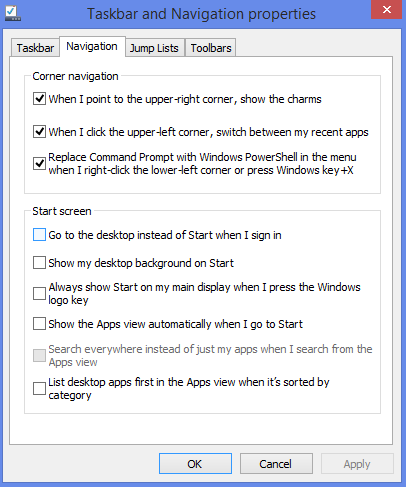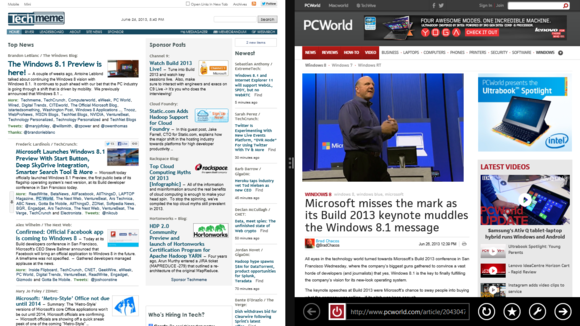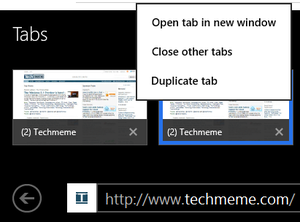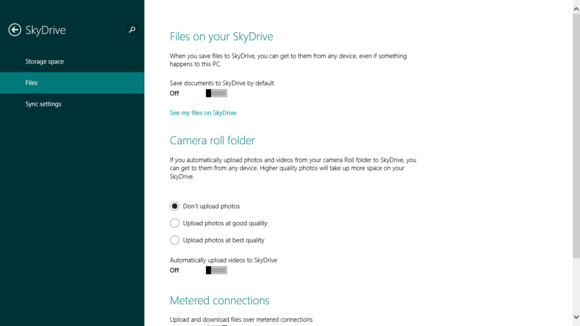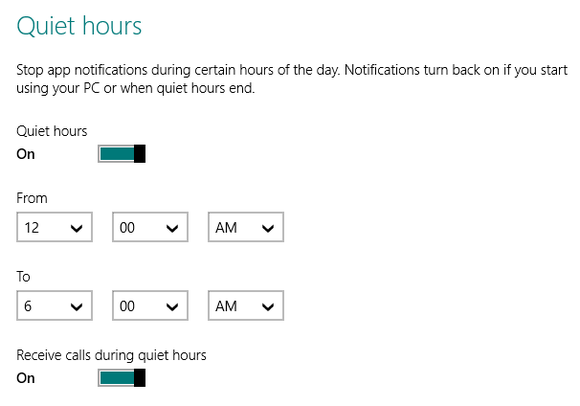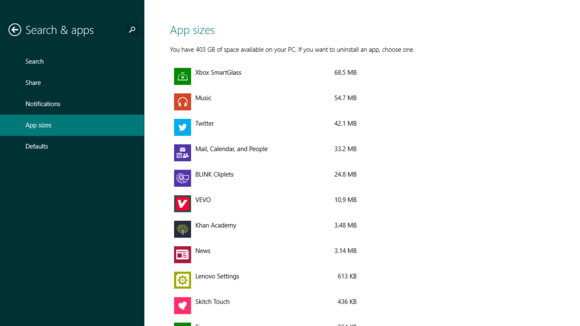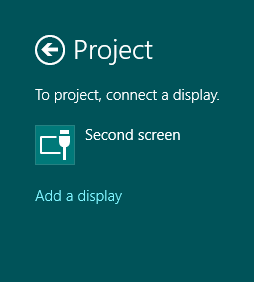Why cross-platform gaming is Microsoft's secret weapon
Microsoft has taken major heat for its recent reinvention efforts, but amid public lambasting of Windows 8 and the Surface tablets, a critical new development has largely been ignored: The company has both the hardware and software to dominate the four most important gaming screens in your life.Your PC. Your tablet. Your phone. Your TV. Microsoft can offer a consistent gaming experience across all of them, thanks to Windows 8, Windows RT, Windows Phone 8, and Xbox—four platforms that are uniquely glued together by our omnipresent Microsoft Accounts, and, by extension, the personal profiles and credit card numbers locked within.
Indeed, if you own multiple Microsoft devices and want proof of the gaming synergies that Microsoft can deliver, look no further than Skulls of the Shogun.
Released in January across Windows 8, Windows RT, Windows Phone 8, and Xbox 360, Skulls is a turn-based strategy game that takes full advantage of Microsoft's cross-platform gaming hegemony. Players on disparate devices can go head-to-head in multiplayer combat, breaking down the historical barriers among the various hardware types. It's an excellent feature in an excellent game, as well as a harbinger of how gaming will evolve.
So why isn't Microsoft making a bigger deal about cross-platform play? Xbox consoles and Windows PCs are already powerful gaming platforms, so using these assets to promote the greater Windows ecosystem would help sell a lot of smartphones and tablets, right?
In theory, yes. But if Microsoft is to rule the gaming universe, it will need a big assist from the architects of the gaming universe: developers.
Skulls of the Shogun is fantastic in Windows 8 (shown here) but you can also play it on any Microsoft hardware.
To help entice developers to create games for Windows 8, Microsoft trucked out shiny new software development tools at the 2012 Game Developers Conference. Senior Xbox Live Product Marketing Manager Peter Orullian says Microsoft has had great success convincing developers to develop games for Windows 8 with the new Xbox Live SDK, but that’s not surprising. After all, marketing Xbox Live is part of his job description.
What is surprising is his promise that Microsoft is going after mobile gaming in a big way, pushing developers to take advantage of Xbox Live’s servers to build cross-platform games with asynchronous multiplayer elements and cloud storage.
During a recent phone conversation, Orullian confirmed that at least two more cross-platform games are coming to the Windows Store. You'll be able to start each game on one device, pause it when life intervenes, and then start again right where you left off on a completely different device.
Hopefully 2013 is the year Windows Phone gaming becomes more than a convenient way to keep track of your Xbox Live friends list.
"For example, when you build a game for Windows 8 with our new tools, the additional work required to bring it to Windows Phone 8 is fairly incremental,” said Orullian. “So, if I start playing a game of solitaire on my desktop, I can leave for work and pick up right where I left off on my Windows Phone."
Orullian points to the Music, Video, and Games apps that come preinstalled with Windows 8 as proof that Microsoft is committed to unifying digital entertainment across devices in the new Windows ecosystem. But while these apps allow you to share your media and keep tabs on your Xbox Live account across Windows 8, Windows Phone, and Xbox 360, they aren't actually games.
Indeed, Microsoft must start rolling out great cross-platform games for all its sundry hardware as soon as possible. Right now. Before the competition has a chance to eat its lunch.
Competition from all corners
Before we go any further, let's acknowledge that cross-platform play isn't a new development. Ever since the iPad's release, Apple has supported universal apps that play equally well on iPhones and iPads. Then there's Valve, which made it easy to play PC games on our TVs when it added Big Picture mode to Steam last year.
The Wii U tablet can stream select games and movies right from the console, allowing you to enjoy your digital entertainment without hogging the TV.
For its part, Sony doubled down on the multiscreen bandwagon last month when it announced the Playstation 4. In Sony's vision of multiscreen gaming, you can play PS4 games on either your living room TV or your Playstation Vita handheld (assuming you paid for that device as well). But it gets even weirder: The PS4's new DualShock controller will also include a "share" button that displays real-time video of your game play on another person's screen.
And finally we have Microsoft. Between Xbox consoles, Windows Phone handsets, and the venerable PC, Microsoft has homesteaded on three of the four most important gaming screens for years. The new Windows regime, however, puts Microsoft on tablets as well, providing an entry point to do interesting things that are (for the moment) beyond the reach of competitors.
Games for Windows Live: a cautionary tale
Microsoft has actually dabbled with cross-platform gaming in the past via Xbox Live. First there was Games for Windows Live, a PC client that allows players to log into their Xbox Live accounts and earn Achievement Points in select PC games. Later came a handful of Windows Phone games, which also hooked into Xbox Live.
Unfortunately, most of the games failed to use Xbox Live as anything more than a dumping ground for Achievement Points. The few games that did offer true cross-platform play often failed spectacularly because players on dramatically different hardware devices were pitted against each other in fast-paced, real-time competition.
Perhaps the worst offender was Shadowrun, a first-person shooter released in 2007 that allowed Xbox 360 players to go head-to-head against mouse- and keyboard-wielding PC gamers.
Fast-paced Shadowrun multiplayer matches favored mouse-and-keyboard PC players over Xbox 360 players.
Players and critics lambasted the game for a variety of reasons, but the multiplayer disparity between PC and console players was always front and center. PC gamers on mice and keyboards simply had a speed advantage over Xbox gamers sadled with their handheld controllers. Similarly, PC gamers playing with the highest resolution settings could see more of the game environment, and this too gave them an advantage over console competitors.
The upshot? Fast-paced games that reward accuracy and quick reflexes simply aren't fun to play in cross-platform multiplayer matches. Slower, asynchronous, turn-based multiplayer games, however, are much better suited to Microsoft's cross-platform approach.
Significant challenges lay ahead
Borut Pfeiffer, an independent developer who worked on Skulls of the Shogun, says the game's multiplayer element succeeds across multiple platforms because it's anchored by turn-based strategy, and challenges players' wits instead of reflexes. What's more, the Skulls Anywhere cross-platform multiplayer mode lets you play on any type of Microsoft hardware. You can start a game on your Xbox 360, playing against someone on a PC. Then three hours later, both you and your competitor can switch to playing on a Surface RT and Windows Phone.
Skulls is a successful cross-platform game because it's turn-based with a beautiful, simple 2D art style that looks great on screens large and small.
Pfeiffer says supporting asynchronous multiplayer across four platforms gives Skulls an edge over other games because it can draw from a much larger and more diverse pool of players. That edge, however, came at a price: Coding the game for cross-platform multiplayer required extra development time and caused extra frustration. Likewise, the kind of cross-platform multiplayer employed in Skulls is only feasible for games with touch-friendly interfaces that can be paused and resumed at will.
"It’s a tough design challenge, building a cross-platform game,” wrote Pfeiffer in an email. “While it looks like there’s definitely demand for it, as a developer you really have to solve a lot of problems at once.”
Microsoft must champion multiscreen gaming
Despite the challenges, Pfeiffer predicts we'll see a slew of new asynchronous games entering the Microsoft ecosystem in the next few months. If he's right, Microsoft Surface tablets (and mobile gaming in general) are going to get a lot more exciting this year. Our tests suggest the Surface Pro isn't great for hardcore PC gaming on the go, but it might just be the perfect device for staying up-to-date in your favorite cross-platform games when you're away from home.
Microsoft's Surface Pro is a decent PC gaming platform, but it could be so much more.
Bottom line
Microsoft needs to step up to the plate and champion cross-platform gaming across the new Windows ecosystem. It's already got the desktop, tablet, and phone components in place, and a new Xbox console is waiting in the wings. So what we need to see now is concerted forward movement with or without the support of third-party developers.
Microsoft needs a big, showy, game-changing title, and if someone won't build it independently, Redmond needs to strike out on its own. Indeed, if the company can marshal a veritable army to build the Surface tablets, it can surely assemble a highly focused team of commandos to deliver a title that gets the whole world talking about cross-platform game play.
In a perfect world, the game would be good enough to create a franchise with all the star power that Zelda and Mario delivered for Nintendo in the '80s. But even something simple and elegant along the lines of a cross-platform Angry Birds would work wonders in giving people a reason to care about Microsoft's unique four-screen proposition. Windows-based cross-platform game play offers Microsoft a powerful competitive advantage in 2013, but the window of opportunity won't be open forever.